Using the new Facebook Insights to improve audience and customer engagement.
In June of 2013, Facebook began the roll out of their latest updates to “Facebook insights”, their first since October 2011. In case you have not heard of the term “insights” before as it relates to Facebook, in its most basic form it is the Facebook page owner’s access to an in depth behind the scenes view of how well a page is performing. The revamp however has brought about a number of changes that should help page owners greatly in taking actionable steps to improve their understanding of audience behaviour and engagement which hopefully will eventually become “customer” behaviour and engagement.
Before getting into how to benefit from these changes, here’s a breakdown of the main updates:
The overview page has a much more user friendly layout providing a more “insightful” view at one glance. The original tabs were “Overview”, “Likes”, “Reach” & “People talking about this”. These have now been replaced with “Overview”, “Page”, “Posts” & “People”.


Fig 1: Old insights on the left Versus “New” insights on the right.
In the new “Page” tab, there is a more extensive offering of additional information available than with the original “Likes”. Most of the data that was previously available is still there however it is now divided into more user friendly sections “Page Likes”, “Post Reach” and “Page Visits”. One of the newest features available is the “benchmark” which allows you to graphically compare previous performance at a glance.
The old “Reach” tab is no longer a metric looked at in isolation. In the new metrics, reach is looked at in terms of page, posts and people in turn, which makes a lot more sense allowing the user to measure the success of each strategy employed to extend reach in multiple ways.
In the new “Posts” tab, it has become a whole lot easier to see exactly how well each of your posts have performed not only in terms of clicks and shares, but reach and engagement. You can now also see exactly when your audience is online and when the best times are to post and what kinds of posts work best tailored to your people. The new date ranges feature allows you to analyse data over any time period very easily and then you have great drill down opportunity into data per post.
You can also access new standard report on negative comments on your page so you can figure out exactly what annoyed your page viewers while also being able to work out what posting times worked best.
The “People Talking About This” page metric has been expanded upon to provide more information with the results now subdivided into specific measurables outlined by Facebook as “people engaged, the number of unique people who've clicked on, liked, commented on or shared your posts, and other page activity, which includes Page mentions, check-ins and posts by other people on your Page.” You can now get a full break out by age, gender and demographic of those that are interacting with your page and not only by those who liked your page.
The measure “virality” has been removed and replaced with “engagement rate, which is the percentage of people who saw a post that then clicked on, liked, commented on or shared it.”
The term “viral reach” is now included as part of organic reach. The “total reach” is now broken down into paid and organic reach so that a user can determine the success of paid versus unpaid campaigns.
Ok, that is enough about the main differences, what about how this impacts you the page owner looking to increase engagement levels with your audience? Right from the outset of using the new insights, you will probably feel a lot more at ease and in control of exactly what you would like to find out to learn more about my audience.
Rather than feeling that you are being given information by Facebook to try and make some meaningful assessments with, the updated insights is now providing you with exactly the kind of data that you can take away, assess, adapt and come back with a meaningful plan of action to genuinely improve the level of customer engagement with your page. How can you take the information now available to you and create a take away action plan to improve your customer engagement and overall experience?
1. Review your Overview statistics:
Starting with the new “Overview” page which gives a much more holistic view of page performance, it is much easier to dip into exactly the areas that matter to you. Look for any dramatic spikes or dips in performance in areas that stands out so that you can analyse exactly what caused the activity. If none stands out, you can proceed methodically through each of the following steps.
2. Page Likes:
Under the “Page” tab, open the “Page Likes” tab and look at your change in number of likes and where they came from. If you performed paid activity, make note of exactly the results that were achieved per investment made. Now do a benchmark comparison on each of these versus previous performance to test if your activity in the previous week had a positive or negative impact and note what action is required.

Fig 2: Reviewing your likes in the new format.
3. Post reach:
Review how many people saw your posts and the level of engagement in general and the difference in the organic versus paid levels of reach. Checkout the likes, engagements and shares as a total benchmarked against historic activity for success levels of reach of your latest posts.
4. Page visits:
Still in the “Page” tab, you can review in detail where exactly people looked in your page, how many mentions, posts on your page, check-ins and offers purchased if you had any on offer. Finally take a look at what external sites were bringing people to your Facebook page and look to increase focus on the areas which are bringing you the most.
5. All Posts & Best Post Types
Under the “Posts” tab, starting with “all posts” you are presented with a beautifully laid out display of each of your posts and their impact in terms of reach, post clicks, engagement, likes, comments and shares. This is a fantastic opportunity for you to assess exactly what posts generated the biggest response thus providing you with the key information to what your audience likes and what to do to further improve customer engagement. Cross reference these results with the “Best Post Types” tab to reinforce what posts your audience likes best. Take this data and formulate your plan for the types of posts you should now be using. You can also take the posts with the greatest engagement levels and test the paid promotion by using the “Boost” option.

Fig 3: The new “All Posts” layout.
6. When your fans are online
What better way to decide when best to upload your most effective posts than to coincide your posts with when your audience are on line. The new “When Your Fans Are Online” tab under “Posts” not only gives you the best day to post but the exact time to maximise customer engagement. Take note of the best days and times and get your posts scheduled to go out exactly as the data tells you.

Fig 4: Graphical representation of when your audience are online.
7. People
Under the tab people, start out by looking at the first two tabs, namely “Your Fans” and “People Reached” and look at the breakdown of the gender and demographics of your audience so that you can assess what type of posts will suit your audience better.
8. People Engaged
Finally, under “People”, take a close look at the level of engagement of your audience in terms of age, gender and demographic. From this information, you may be able to extract some useful information as to the level of interaction of your people and the post types you have been using, whether status, videos or pictures or the subject matter that brought about the most interaction with your audience.
These are some pointers for you to help improve not only your interaction with the new Facebook insights but to help with audience engagement. If you are slow to move to the update, Facebook also make it possible for you to switch between the old and the new and back again so that you can see and judge for yourself the difference. Once you are making the most of the information that we can now harness from Facebook about our pages, the next step for you is to ensure that you are using Facebook insights on your domain and use it in tandem with Google analytics to expand on your monitoring. The key is to use the information wisely to ultimately give your audience what they are looking for to enable your page and website to thrive by providing excellent, entertaining and engaging content.
Before getting into how to benefit from these changes, here’s a breakdown of the main updates:
The overview page has a much more user friendly layout providing a more “insightful” view at one glance. The original tabs were “Overview”, “Likes”, “Reach” & “People talking about this”. These have now been replaced with “Overview”, “Page”, “Posts” & “People”.
Fig 1: Old insights on the left Versus “New” insights on the right.
In the new “Page” tab, there is a more extensive offering of additional information available than with the original “Likes”. Most of the data that was previously available is still there however it is now divided into more user friendly sections “Page Likes”, “Post Reach” and “Page Visits”. One of the newest features available is the “benchmark” which allows you to graphically compare previous performance at a glance.
The old “Reach” tab is no longer a metric looked at in isolation. In the new metrics, reach is looked at in terms of page, posts and people in turn, which makes a lot more sense allowing the user to measure the success of each strategy employed to extend reach in multiple ways.
In the new “Posts” tab, it has become a whole lot easier to see exactly how well each of your posts have performed not only in terms of clicks and shares, but reach and engagement. You can now also see exactly when your audience is online and when the best times are to post and what kinds of posts work best tailored to your people. The new date ranges feature allows you to analyse data over any time period very easily and then you have great drill down opportunity into data per post.
You can also access new standard report on negative comments on your page so you can figure out exactly what annoyed your page viewers while also being able to work out what posting times worked best.
The “People Talking About This” page metric has been expanded upon to provide more information with the results now subdivided into specific measurables outlined by Facebook as “people engaged, the number of unique people who've clicked on, liked, commented on or shared your posts, and other page activity, which includes Page mentions, check-ins and posts by other people on your Page.” You can now get a full break out by age, gender and demographic of those that are interacting with your page and not only by those who liked your page.
The measure “virality” has been removed and replaced with “engagement rate, which is the percentage of people who saw a post that then clicked on, liked, commented on or shared it.”
The term “viral reach” is now included as part of organic reach. The “total reach” is now broken down into paid and organic reach so that a user can determine the success of paid versus unpaid campaigns.
Ok, that is enough about the main differences, what about how this impacts you the page owner looking to increase engagement levels with your audience? Right from the outset of using the new insights, you will probably feel a lot more at ease and in control of exactly what you would like to find out to learn more about my audience.
Rather than feeling that you are being given information by Facebook to try and make some meaningful assessments with, the updated insights is now providing you with exactly the kind of data that you can take away, assess, adapt and come back with a meaningful plan of action to genuinely improve the level of customer engagement with your page. How can you take the information now available to you and create a take away action plan to improve your customer engagement and overall experience?
1. Review your Overview statistics:
Starting with the new “Overview” page which gives a much more holistic view of page performance, it is much easier to dip into exactly the areas that matter to you. Look for any dramatic spikes or dips in performance in areas that stands out so that you can analyse exactly what caused the activity. If none stands out, you can proceed methodically through each of the following steps.
2. Page Likes:
Under the “Page” tab, open the “Page Likes” tab and look at your change in number of likes and where they came from. If you performed paid activity, make note of exactly the results that were achieved per investment made. Now do a benchmark comparison on each of these versus previous performance to test if your activity in the previous week had a positive or negative impact and note what action is required.
Fig 2: Reviewing your likes in the new format.
3. Post reach:
Review how many people saw your posts and the level of engagement in general and the difference in the organic versus paid levels of reach. Checkout the likes, engagements and shares as a total benchmarked against historic activity for success levels of reach of your latest posts.
4. Page visits:
Still in the “Page” tab, you can review in detail where exactly people looked in your page, how many mentions, posts on your page, check-ins and offers purchased if you had any on offer. Finally take a look at what external sites were bringing people to your Facebook page and look to increase focus on the areas which are bringing you the most.
5. All Posts & Best Post Types
Under the “Posts” tab, starting with “all posts” you are presented with a beautifully laid out display of each of your posts and their impact in terms of reach, post clicks, engagement, likes, comments and shares. This is a fantastic opportunity for you to assess exactly what posts generated the biggest response thus providing you with the key information to what your audience likes and what to do to further improve customer engagement. Cross reference these results with the “Best Post Types” tab to reinforce what posts your audience likes best. Take this data and formulate your plan for the types of posts you should now be using. You can also take the posts with the greatest engagement levels and test the paid promotion by using the “Boost” option.
Fig 3: The new “All Posts” layout.
6. When your fans are online
What better way to decide when best to upload your most effective posts than to coincide your posts with when your audience are on line. The new “When Your Fans Are Online” tab under “Posts” not only gives you the best day to post but the exact time to maximise customer engagement. Take note of the best days and times and get your posts scheduled to go out exactly as the data tells you.
Fig 4: Graphical representation of when your audience are online.
7. People
Under the tab people, start out by looking at the first two tabs, namely “Your Fans” and “People Reached” and look at the breakdown of the gender and demographics of your audience so that you can assess what type of posts will suit your audience better.
8. People Engaged
Finally, under “People”, take a close look at the level of engagement of your audience in terms of age, gender and demographic. From this information, you may be able to extract some useful information as to the level of interaction of your people and the post types you have been using, whether status, videos or pictures or the subject matter that brought about the most interaction with your audience.
These are some pointers for you to help improve not only your interaction with the new Facebook insights but to help with audience engagement. If you are slow to move to the update, Facebook also make it possible for you to switch between the old and the new and back again so that you can see and judge for yourself the difference. Once you are making the most of the information that we can now harness from Facebook about our pages, the next step for you is to ensure that you are using Facebook insights on your domain and use it in tandem with Google analytics to expand on your monitoring. The key is to use the information wisely to ultimately give your audience what they are looking for to enable your page and website to thrive by providing excellent, entertaining and engaging content.
Using the new Facebook Insights to improve audience and customer engagement.
 Reviewed by Mili and Paul
on
Tuesday, September 10, 2013
Rating:
Reviewed by Mili and Paul
on
Tuesday, September 10, 2013
Rating:
 Reviewed by Mili and Paul
on
Tuesday, September 10, 2013
Rating:
Reviewed by Mili and Paul
on
Tuesday, September 10, 2013
Rating:



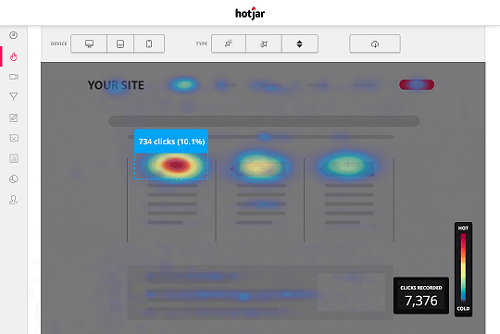
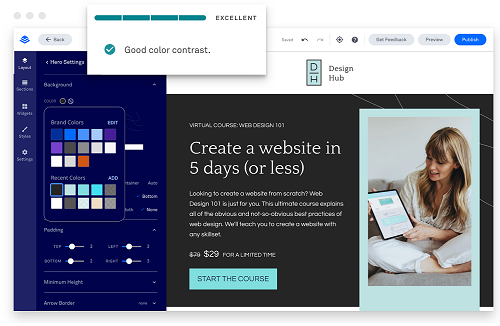










 Entrepreneur, international speaker on Social Media Marketing. First one in the UK to write and speak in conferences about Twitter as a marketing tool. Consultant to Corporate Companies, Government Organizations, Marketing Managers and Business Owners.
Entrepreneur, international speaker on Social Media Marketing. First one in the UK to write and speak in conferences about Twitter as a marketing tool. Consultant to Corporate Companies, Government Organizations, Marketing Managers and Business Owners. Aspiring novelist with a passion for fantasy and crime thrillers. He hopes to one day drop that 'aspiring' prefix. He started as a writer and soon after he was made Executive Editor and Manager of the team at Social Songbird. A position he held for 5 years.
Aspiring novelist with a passion for fantasy and crime thrillers. He hopes to one day drop that 'aspiring' prefix. He started as a writer and soon after he was made Executive Editor and Manager of the team at Social Songbird. A position he held for 5 years. Musician, audio technician, professional tutor and a Cambridge university English student. Interested in writing, politics and obsessed with reading.
Musician, audio technician, professional tutor and a Cambridge university English student. Interested in writing, politics and obsessed with reading. Recently graduated with a BA in English Literature from the University of Exeter, and he is about to study an MA in Journalism at the University of Sheffield. He is an aspiring journalist and novelist; in his free time he enjoys playing chess, listening to music and taking long walks through nature.
Recently graduated with a BA in English Literature from the University of Exeter, and he is about to study an MA in Journalism at the University of Sheffield. He is an aspiring journalist and novelist; in his free time he enjoys playing chess, listening to music and taking long walks through nature. Lucy is an undergraduate BSc Politics and International Relations student at the London School of Economics and Political Science.
Lucy is an undergraduate BSc Politics and International Relations student at the London School of Economics and Political Science. Anna Coopey is a 4th year UG student in Classics at the University of St Andrews in Scotland. She is a keen writer and researcher on a number of topics, varying from Modern Greek literature to revolutionary theory.
Anna Coopey is a 4th year UG student in Classics at the University of St Andrews in Scotland. She is a keen writer and researcher on a number of topics, varying from Modern Greek literature to revolutionary theory.
