How To Add A Free App That's Essential For Every Business
One of the many fabulous things about Facebook is in the ability for users to add 'apps' to business pages.
These apps add amazing functionality to a basic page.
This is another pressing reason why businesses should not use their personal profiles incidentally, because these apps can only be added to business pages and you miss out on a lot of good things if you don't use the correct business page format.
Image source: actualphone
So what is an app?
Without getting all technical about it, it's like a bit of software that you can add to a Facebook page that allows you to provide a useful service without having to download anything.
It just 'attaches' itself to your business page and you're good to go!
To give you a basic introduction to using apps on your business pages, I've selected a free app which will be pretty useful for virtually all businesses.
It provides basic and useful functionality which applies in most business settings, so you're bound to be able to make use of it, whatever line of business that you're in.
The great thing about apps is that they're usually free with basic functionality, then you have to pay for extra features.
In this step-by-step guide, you'll not only see how easy it is to add apps to your business page, you'll also be able to add this excellent free app to your own page.
Essential App: Add A Contact Form To Your Business Page
Direct link: https://www.facebook.com/contactforms
This app adds a 'Contact Us' form to your business page and allows you to take a prospect's email address - great for follow up!
Step 1: Go to the URL above (Hint: I found this more straightforward using Internet Explorer as my browser).
Step 2: Click the 'Go To App' button.
Step 3: Read through the simple instructions, then click the 'Get Started' button.
Step 4: Select the business page that you want to add the app to:
Step 5: Confirm that you want to add the app to that page:
Step 6: The app has now been added to your business page.
To access it, just click on the new button that was just added to your page:
Step 7: Enter your email address so that you can receive notifications, then click the 'Setup account' button:
Step 8: Your contact form is now ready to use:
Please note that because you are the admin of this page, you see the form slightly differently to your page users.
You will see the 'Customize My Form' button and the 'Admin' button - because as page admin you need to see these - but your page users will see a different view:
The support for this free tab is extremely good, so if you have any problems or issues, you can get in touch with the ContactMe team here.
The installation process for any other app is pretty well the same as this one, so if you're new to apps, you can use steps 1-4 for most other Facebook apps, the process is very similar every time.
Paul Teague
Paul Teague is a social and digital marketer and creator of the Clixeo software for Facebook at http://clixeo.com
How To Add A Free App That's Essential For Every Business
![]() Reviewed by Paul Teague
on
Friday, December 06, 2013
Rating:
Reviewed by Paul Teague
on
Friday, December 06, 2013
Rating:


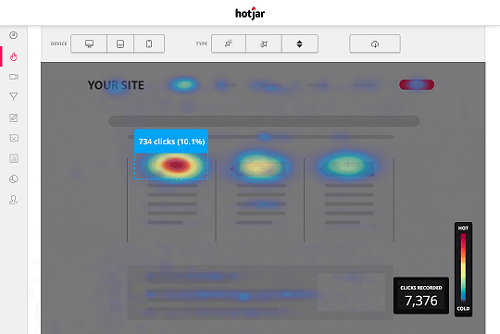
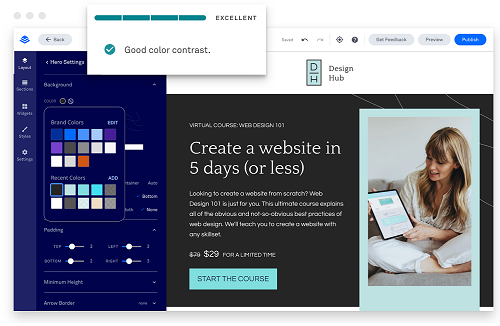










 Entrepreneur, international speaker on Social Media Marketing. First one in the UK to write and speak in conferences about Twitter as a marketing tool. Consultant to Corporate Companies, Government Organizations, Marketing Managers and Business Owners.
Entrepreneur, international speaker on Social Media Marketing. First one in the UK to write and speak in conferences about Twitter as a marketing tool. Consultant to Corporate Companies, Government Organizations, Marketing Managers and Business Owners. Aspiring novelist with a passion for fantasy and crime thrillers. He hopes to one day drop that 'aspiring' prefix. He started as a writer and soon after he was made Executive Editor and Manager of the team at Social Songbird. A position he held for 5 years.
Aspiring novelist with a passion for fantasy and crime thrillers. He hopes to one day drop that 'aspiring' prefix. He started as a writer and soon after he was made Executive Editor and Manager of the team at Social Songbird. A position he held for 5 years. Musician, audio technician, professional tutor and a Cambridge university English student. Interested in writing, politics and obsessed with reading.
Musician, audio technician, professional tutor and a Cambridge university English student. Interested in writing, politics and obsessed with reading. Recently graduated with a BA in English Literature from the University of Exeter, and he is about to study an MA in Journalism at the University of Sheffield. He is an aspiring journalist and novelist; in his free time he enjoys playing chess, listening to music and taking long walks through nature.
Recently graduated with a BA in English Literature from the University of Exeter, and he is about to study an MA in Journalism at the University of Sheffield. He is an aspiring journalist and novelist; in his free time he enjoys playing chess, listening to music and taking long walks through nature. Lucy is an undergraduate BSc Politics and International Relations student at the London School of Economics and Political Science.
Lucy is an undergraduate BSc Politics and International Relations student at the London School of Economics and Political Science. Anna Coopey is a 4th year UG student in Classics at the University of St Andrews in Scotland. She is a keen writer and researcher on a number of topics, varying from Modern Greek literature to revolutionary theory.
Anna Coopey is a 4th year UG student in Classics at the University of St Andrews in Scotland. She is a keen writer and researcher on a number of topics, varying from Modern Greek literature to revolutionary theory.
