How To Build a Business on Facebook
In the current climate one of the most cost efficient and easy ways to start advertising something you do, is to make a Page for it on
Facebook. The feature is user friendly and free to start up, so why not give it a go?
With this article I'll take you through:
With this article I'll take you through:
1. Set up
2. Boosting & Promoting
3. Accessing Your Page from a Mobile
4. Removing Your Page
Set Up
First, you want to go to the top, right hand side and select ‘Create Page’ on the drop down menu that appears.
There’s no limit to
how many pages you can manage and there’s no need to get a whole new Facebook account
to use this feature. It’s easily done through your personal account and they
don’t interfere with each another.
The first step is
deciding what category you fall into: Local Business or Place, Company,
Organisation or Institution, Brand or Product, Artist, Band or Public Figure,
Entertainment or Cause or Community.
Once you select your category, this form appears asking
for basic details. If you run your
business from home, just put your home address here. You can hide this from the
public at a later stage, if you want to.
The next stage is a little more specific.
a. About
-
Add up to
3 categories that best describe your business. There’s a huge list of handy
suggestions ranging from “Gluten free food” to “Yoga and Pilates.” This will
ensure your business comes up when these categories are searched for, so make
sure they’re relevant!
-
Add a
description. You don’t have many words so keep it succinct, catchy and to the
point.
-
Put in a
link to a website or Twitter page.
-
Pick a
unique Facebook web address. Make sure this is sensible and as near to your
company name as possible. This helps keep everything as professional looking as
possible.
b. Profile
Picture
Simply upload an
image from somewhere on your computer or import one from any other websites you
have. The import option is a helpful tool which manages to source images from
the chosen URL and then brings them up for you to use again. This is particularly
handy if you don’t have any original images on the computer you’re using.
c. Add To
Favourites
Another handy
Facebook tip for quick access is to add your page to your favourites. I’d
definitely recommend using it. It will put a link to your business at the top
left hand side of your Facebook home page, below the ‘News Feed,’ ‘Messages’
and ‘Events’ tabs.
d. Target
Audience
It is important to be
specific here, or you will be bringing traffic to your page that isn't interested in your product.
Do some research into
who your target audience may be? 40% of 18-25 year olds drink coffee daily. Are
women more interested in health food? Who lives in your area? Are there office
workers and commuters travelling through the city that could make good
clientele for your business?
For the interests, I’d
suggest having as many that are relevant to you.
An extra tip: if you
hover over an interest such as “coffee,” for example, it tells you that there are
314,160,600 people on Facebook talking about or expressing interest in coffee
at the moment. This is one way to see what’s trending and what might be beneficial
to focus on.
e. Final Touches:
Invite your friends
to share and like your page.
It is important to
update your page regularly and you can change your profile picture and upload
cover photos to make your page really look the part.
In your ‘About’
section at the top of your page you can add more details to your business. You
can add opening hours, a longer description, menu and much more all in the
‘Page Info’ section. There are endless ways you can personalize your business
page.
2. Boosting & Promoting
There are options to
boost your posts and promote your page, but you have to spend a minimum of £1 a
day in order to use this feature. The more money you spend, the more people
your boosts will reach.
Promoting your page
will send out adverts onto people in
your chosen area’s Facebook page.
You can pick new images, or use the ones you have on your page at the time.
Make sure to edit the text as there is another word limit. Add interests again, making them as specific
and target orientated as possible.
Once you've carefully
selected your advert details you can edit your budget and time scale.
Boosting your post is
done using similar prices and details, except you are boosting one post/status
in particular not the whole business.
3. Accessing Your Page from a Mobile
Whilst this “How To”
has been all about using Facebook on a desktop computer, it is just as easy to
do everything from your mobile phone or tablet.
Facebook has a Help
Center under the Managing a Page section of their site which offers not only
Desktop help but also Feature Phone, Mobile Browser, Android, iPhone and iPad
help.
4.
Removing Your Page
If you ever want to delete your business page, all you have to do is go
to the page and click ‘Settings’ in the top, right hand corner. Then, under the
‘General’ section, right at the bottom is the ‘Remove page’ option. Click
‘Permanently Delete’ and your page is gone forever.
But remember, there are no limits to the number of pages you can manage,
so don’t click delete unless you’re sure, because you won’t be able to get it
back.
Megan Herdson
Megan is a country girl who moved to the city with some big dreams. She is studying her MA in Creative Writing whilst also managing an American Football Team. She loves her blog and wants nothing more than to have her words read. That and to win the Championship, obviously. Follow her @MeganAtSMF
Contact us on Twitter, on Facebook, or leave your comments below. To find out about social media training or management why not take a look at our website for more info http://socialmediacambridge.co.uk/.
How To Build a Business on Facebook
 Reviewed by Unknown
on
Monday, March 09, 2015
Rating:
Reviewed by Unknown
on
Monday, March 09, 2015
Rating:
 Reviewed by Unknown
on
Monday, March 09, 2015
Rating:
Reviewed by Unknown
on
Monday, March 09, 2015
Rating:



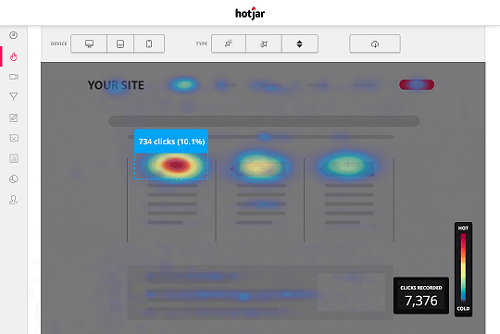
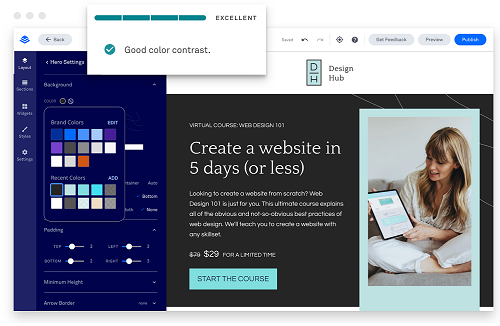










 Entrepreneur, international speaker on Social Media Marketing. First one in the UK to write and speak in conferences about Twitter as a marketing tool. Consultant to Corporate Companies, Government Organizations, Marketing Managers and Business Owners.
Entrepreneur, international speaker on Social Media Marketing. First one in the UK to write and speak in conferences about Twitter as a marketing tool. Consultant to Corporate Companies, Government Organizations, Marketing Managers and Business Owners. Aspiring novelist with a passion for fantasy and crime thrillers. He hopes to one day drop that 'aspiring' prefix. He started as a writer and soon after he was made Executive Editor and Manager of the team at Social Songbird. A position he held for 5 years.
Aspiring novelist with a passion for fantasy and crime thrillers. He hopes to one day drop that 'aspiring' prefix. He started as a writer and soon after he was made Executive Editor and Manager of the team at Social Songbird. A position he held for 5 years. Musician, audio technician, professional tutor and a Cambridge university English student. Interested in writing, politics and obsessed with reading.
Musician, audio technician, professional tutor and a Cambridge university English student. Interested in writing, politics and obsessed with reading. Recently graduated with a BA in English Literature from the University of Exeter, and he is about to study an MA in Journalism at the University of Sheffield. He is an aspiring journalist and novelist; in his free time he enjoys playing chess, listening to music and taking long walks through nature.
Recently graduated with a BA in English Literature from the University of Exeter, and he is about to study an MA in Journalism at the University of Sheffield. He is an aspiring journalist and novelist; in his free time he enjoys playing chess, listening to music and taking long walks through nature. Lucy is an undergraduate BSc Politics and International Relations student at the London School of Economics and Political Science.
Lucy is an undergraduate BSc Politics and International Relations student at the London School of Economics and Political Science. Anna Coopey is a 4th year UG student in Classics at the University of St Andrews in Scotland. She is a keen writer and researcher on a number of topics, varying from Modern Greek literature to revolutionary theory.
Anna Coopey is a 4th year UG student in Classics at the University of St Andrews in Scotland. She is a keen writer and researcher on a number of topics, varying from Modern Greek literature to revolutionary theory.
