Facebook Lead Ads - How to Make Sense of Them
 |
If you have any kind of involvement, or even just a vested interest in e-commerce, chances are you will have caught wind of Facebook Lead Ads. Launched last month, lead ads essentially enable users to 'subscribe' to marketing feeds within the network. You'll see an ad you like the look of, click a button and then you'll recieve news letters, product updates or whatever else the company in question chooses to wing your way. It's like having a private, dedicated feed for promotion and sales, with Facebook's own online shopping component also playing a fairly prominent role.
It hasn't been around long enough to say with absolute certainty that it's effective yet, but all the predictions point to it having an extremely healthier CPC (Costs Per-Conversion) rate than traditional linked advertising, on Facebook or anywhere else. I can sense that you're wanting to know how you can get involved, so here goes:
Getting Power Editor
At present, you need to have Power Editor in order to register your lead ad (or ads). That might well change as the service develops and becomes more popular, but for now, you need to know about it. It's a Chrome extension which allows you to download all your ad data in order to create and manage campaigns. Because lead ads are so new, they only appear on this platform at present. Power Editor is useful anyway since it makes Ads Manager that much more streamlined and you can upload new material at the touch of a button. It also includes features like bulk importing, running offline ads and time-zone independent scheduling. Get it here.
Creating a Lead Ad
Once you're au fait with Power Editor, it's a matter of actually creating a new campaign in the right format. Lead Generation should appear in the objective menu with a little 'New' symbol next to it. From here, the process plays out much as it would for any other ad, but eventually you'll hit a page which allows you to create your 'Lead Form'. Once you've named your form, a lot of options will begin to appear page by page. You can specify which user details you'll ask for, both standard and custom questions, add a privacy policy disclaimer and finally add the necessary site links. It might not sound like there's a lot of room for creativity in that purview but trust me, there is. With that done, all you need to do is upload the ad. If you want to download the forms, go to your page, head to Publishing Tools and then select Forms Library, from there you can download all your ad forms in CSV.
Getting the Form Right
Now you know how to complete the form, I'm going to give you some tips on how to really nail it. The first, most obvious thing is to take advantage of the custom question fields. Asking for emails, names and locations is a given, one which the auto-fill will address for most people, but asking them about particular product preferences or interest areas can help you tailor your leads in such a way that nobody gets information that they don't care about. You also need to be absolutely sure that the text body perfectly explains what the ad is actually doing. If somebody isn't certain of what clicking a button will do, especially on an ad, they won't click it.
Test Your Options
Currently, the lead ads form allows you to select one of the following options for your call to action - Download, Learn more, Sign up, Subscribe or Get Quote. The distinction between some of them might not be immediately obvious, nor which ones are best applicable to your needs as an advertiser. So what's the best way to figure that out? Test, try them out in different ways and see what gets the best response, there's no upper limit on how many ads you can post and if one isn't working out, taking it down isn't hard. The testing rule applies equally to the question parameters and how you actually manage the ads once they're up and people start engaging with them. It's also important to learn the distinction between what warrants a lead approach and what does not. An upcoming media product probably doesn't, but newsletter subscriptions or webinars? Definitely.
CRM Involvement
If you don't have a CRM, it's an invaluable resource even without lead ads. It stands for Customer Relationship Management, and there are a myriad of different programs you can download for it. For the purposes of lead ads, you'll need to use one that Facebook actually integrates with, and happily all the highest rated ones do, such as Marketo, Maropost, Driftlock, Salesforce, Oracle, SyncSumo and several others. All of them have specific kinds of marketing that they're best suited to, so have a shop around and figure out which one is best for you. With that taken care of, the most important advantage this affords is the ability to set up auto-responders which will follow up on your leads so that you're not spinning all the plates yourself. It will also deliver you engagement figures regularly and just generally streamline the whole process.
Callum is a film school graduate who is now making a name for himself as a journalist and content writer. His vices include flat whites and 90s hip-hop. Follow him @CallumAtSMF
Contact us on Twitter, on Facebook, or leave your comments below. To find out about social media training or management why not take a look at our website for more info: TheSMFGroup.com.
Facebook Lead Ads - How to Make Sense of Them
 Reviewed by Unknown
on
Tuesday, November 10, 2015
Rating:
Reviewed by Unknown
on
Tuesday, November 10, 2015
Rating:
 Reviewed by Unknown
on
Tuesday, November 10, 2015
Rating:
Reviewed by Unknown
on
Tuesday, November 10, 2015
Rating:


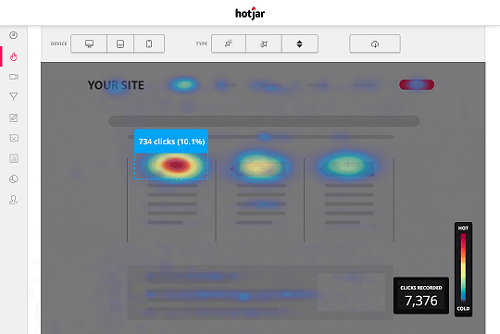
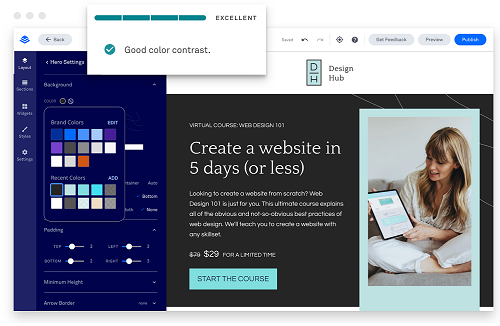










 Entrepreneur, international speaker on Social Media Marketing. First one in the UK to write and speak in conferences about Twitter as a marketing tool. Consultant to Corporate Companies, Government Organizations, Marketing Managers and Business Owners.
Entrepreneur, international speaker on Social Media Marketing. First one in the UK to write and speak in conferences about Twitter as a marketing tool. Consultant to Corporate Companies, Government Organizations, Marketing Managers and Business Owners. Aspiring novelist with a passion for fantasy and crime thrillers. He hopes to one day drop that 'aspiring' prefix. He started as a writer and soon after he was made Executive Editor and Manager of the team at Social Songbird. A position he held for 5 years.
Aspiring novelist with a passion for fantasy and crime thrillers. He hopes to one day drop that 'aspiring' prefix. He started as a writer and soon after he was made Executive Editor and Manager of the team at Social Songbird. A position he held for 5 years. Musician, audio technician, professional tutor and a Cambridge university English student. Interested in writing, politics and obsessed with reading.
Musician, audio technician, professional tutor and a Cambridge university English student. Interested in writing, politics and obsessed with reading. Recently graduated with a BA in English Literature from the University of Exeter, and he is about to study an MA in Journalism at the University of Sheffield. He is an aspiring journalist and novelist; in his free time he enjoys playing chess, listening to music and taking long walks through nature.
Recently graduated with a BA in English Literature from the University of Exeter, and he is about to study an MA in Journalism at the University of Sheffield. He is an aspiring journalist and novelist; in his free time he enjoys playing chess, listening to music and taking long walks through nature. Lucy is an undergraduate BSc Politics and International Relations student at the London School of Economics and Political Science.
Lucy is an undergraduate BSc Politics and International Relations student at the London School of Economics and Political Science. Anna Coopey is a 4th year UG student in Classics at the University of St Andrews in Scotland. She is a keen writer and researcher on a number of topics, varying from Modern Greek literature to revolutionary theory.
Anna Coopey is a 4th year UG student in Classics at the University of St Andrews in Scotland. She is a keen writer and researcher on a number of topics, varying from Modern Greek literature to revolutionary theory.
